Television (TV) provides insight into the outside world. It allows front row seats to the Superbowl, a close-up view to wildlife, and keeps viewers up to date on global news. For some, it is an escape and others, just a source of entertainment.
Watching television is something that many people enjoy. Unfortunately, control of this device if you cannot use a remote control is not exactly the most straightforward task. After one of our users watched a Switch Control video by Christopher Hill on YouTube, the tecla office received an inquiry on how to control the television with an upper body impairment just like Mr. Hill.
Inspiration
For those of you who have never heard of Christopher Hill, he is a celebrity in the Tecla Community and for switch control users. He is featured on our website, has his own YouTube Channel, and was featured on Buzzfeed News for being a switch control expert.
Option 1: AppleTV
In one of Christopher's YouTube videos, he gives his subscribers a Switch Control Overview. This video introduces us to our first option to access your television if you have a mobility impairment. Halfway through the video, Christopher begins navigating his TV using an AppleTV. Utilizing the latest generation of AppleTV with tecla-e will allow users to control their television from the AppleTV through their ability switch(es).
The recent generations of the AppleTV are switch-accessible and can connect to Tecla via Bluetooth. What makes the tecla-e special from other assistive devices is that you can pair multiple devices at once, so you can jump between your iPhone, to a computer, and your AppleTV seamlessly. Here, you will be able to navigate the AppleTV interface to access movies, television shows and add-on apps like Netflix, Hulu, Amazon Video, or YouTube. Additionally, if your TV is HDMI-CEC compatible (most modern TVs are), you’ll be able to control the power, volume, and channel selection with ease.
Switch Control lets you navigate menus directly. Here you will be able to scan through icons, presented as a virtual remote control that you can navigate using your switches.
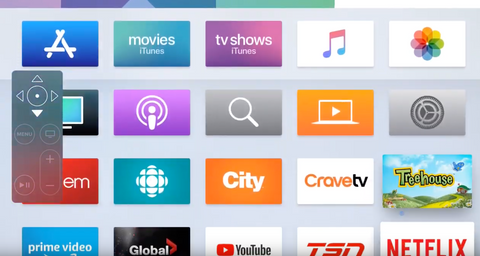
Option 2. Remote Control Alternatives
While some SmartTVs, cable or satellite boxes have apps that let you control devices via WiFi using your smartphone, most devices still rely on infrared (IR) remote controls.
To control these devices, you’ll need a tool that can send IR signals. Your alternatives are devices like Logitech’s Harmony Hub or the SwitchBot Hub that can be controlled through apps, voice assistants, other services like IFTTT or a smartphone with an IR transmitter built-in. Before you purchase additional devices, check if your device is IR compatible.
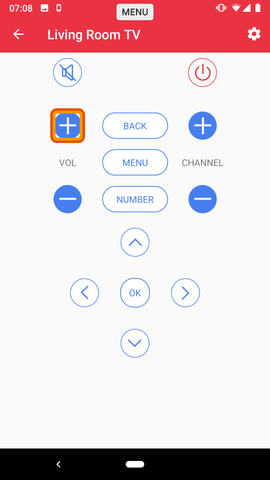
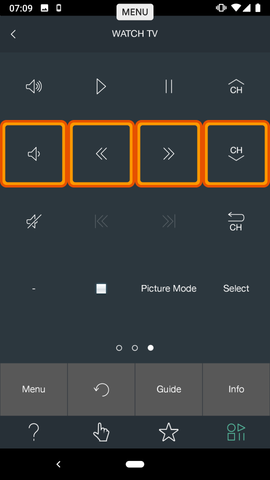
Once you have access to IR hardware, you will need to download the app for the Hub you own. If you are using a phone or tablet with IR, you can use a 3rd-party app like AnyMote.
With the corresponding IR app selected, you can add all your devices directly from the library selection on the app and train them using the remote controls they came with. Although these apps are necessary for the products set-up and everyday function, we found them complicated and hard to use as they require gestures and have multiple screens. Fortunately, there are more accessible ways to controls these devices.
Option 3: App Assistance
- Voice: By connecting the IR hubs to Alexa or Google Assistant, you can then control your TV by voice!
- IFTTT (If This Then That): This service app allows for control devices using different triggers (IFs). For example, you can set a timer to turn your TV on or off.
- Tecla: you can simplify your smart technology access. Set up your ability switch(es) to power your TV and cable box, as you could do with other appliances like lights or wall plugs. With the tecla app, you can customize your universal remote control that uses ability controls, Alexa and IFTTT to control your devices.
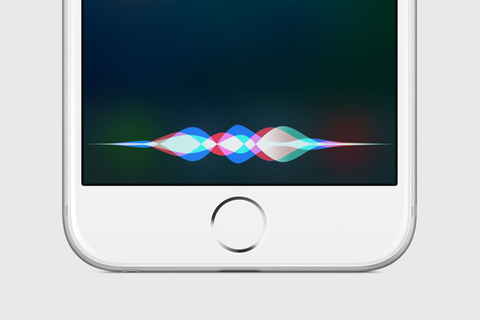
For step-by-step instructions on connecting Apple TV to your tecla-e, visit the article on our Support Page at gettecla.com or our Beginners Edition of this blog post.
Related Articles:
- 9 Surprising Things Quadriplegics can do with an iPhone or iPad
- iPhone and iPad accessibility options for quadriplegics and other users with limited mobility
- 4 Ways Quadriplegics Can Use An Ipad or iPhone
- Siri vs iOS Switch Control for hands-free iPhone access
- Using iPad AAC apps with switch control for speech and motor impairments
Learn more about tecla-e!
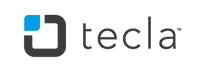
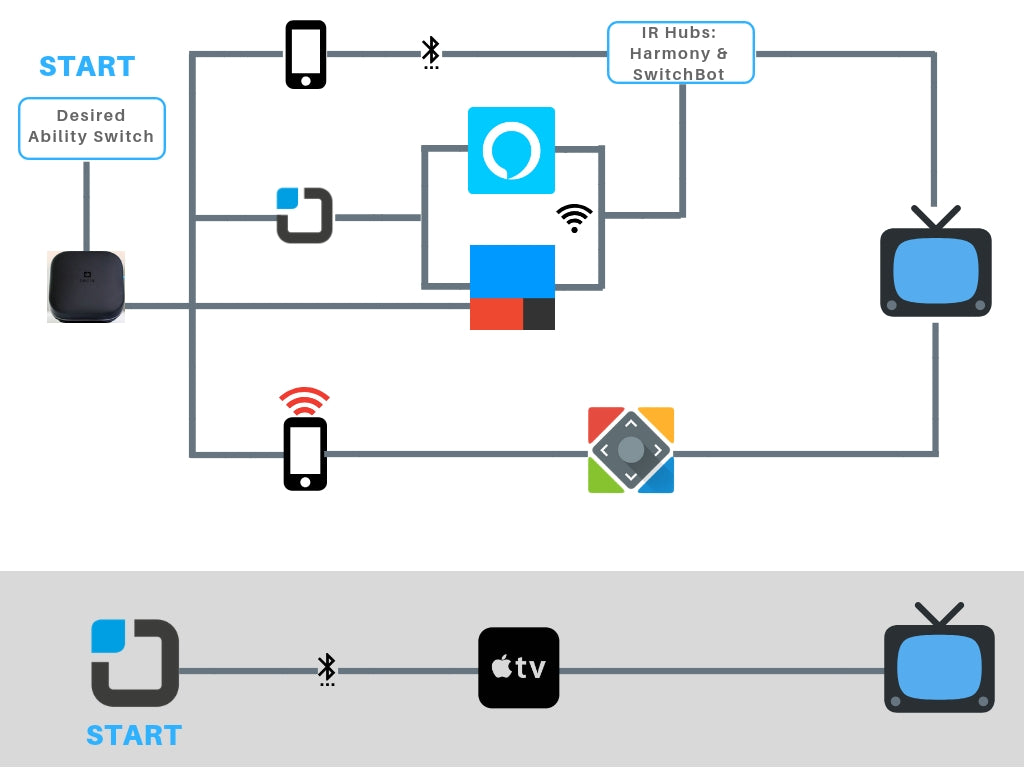
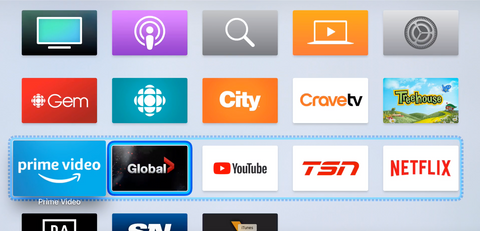
2 comments
Feb 07, 2019 • Posted by Kristina from Tecla
Hello Martin! Great questions. I have forwarded your inquiries to Tecla Support. You will receive an email from them shortly :)
Feb 04, 2019 • Posted by Martin
Do the hubs need a continuous WiFi connection to function or is WiFi only needed for the setup? Is a internet connection required? For me, the ideal solution would be a device that I control from my Apple Computer via BlueTooth that would then control the TV. Do you know anything that matches these requirements? My TV is a Samsung with a rather old DirecTV receiver.
Leave a comment: