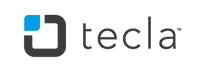Frequently Asked Questions (FAQs)
Here are some of the most frequently asked questions about Tecla. If you have any other questions, do not hesitate to contact us!
-
Can I use the Tecla to access Siri completely hands-free?
-
Yes! Tecla enables totally hands-free and independent access to Siri on your iPhone, iPad and iPod Touch using as little as a single switch. Users of the newer Switch Control feature available from iOS7 can access Siri from the Switch Control menu, while all others can access Siri by pressing and holding on the switch they use to select items.
Users of the older Tecla Shield UNO cannot use their switches or other alternative input methods to access Siri, however, we have had reports from users who are able to successfully launch Siri with the Tecla Shield UNO using SiriBoard (http://www.ijailbreak.com/cydia/siriboard-cydia-tweak/) on jailbroken iOS devices. Though we do not encourage jailbreaking, we do believe users have the right to know the solution exists.
-
How does the Tecla connect to my powered wheelchair?
-
Tecla makes it possible to control a smartphone or tablet, completely hands-free, directly from your wheelchair. Tecla connects to powered wheelchairs that have an Environmental Control Unit (ECU) box. The ECU box is a device that allows external devices to be controlled directly from the wheelchair’s driving controls.
ECU boxes are available from wheelchair vendors (they are brand specific) and, in our experience, it is much cheaper to buy them with the wheelchair, than later on as an add-on.
Once the ECU box is installed on the wheelchair, a wheelchair technician just needs to activate it. It usually appears as a driving mode (drive 4 or 5) or as a separate mode (ECU or AUX). Once the ECU box is activated, Tecla can be connected to it using a standard M/F D-Sub 9 (also known as DB9) serial cable. This cable is available from most computer stores and from the Tecla Store. -
Is there a Tecla App for iOS?
-
Yes. To learn more about our app for iOS, check out this article.
To download our app, use this link.
-
Do you accept Purchase Orders (PO)?
-
Komodo OpenLab accepts Purchase Orders (PO) from all buyers. In order to submit a Purchase Order, please follow the steps below:
- Create a user account on the Komodo store. User accounts can be created at http://shop.komodoopenlab.com/account/register
- Once your account has been created, you can browse and select the items you want to buy
- After selecting all the products you want to purchase, proceed to checkout.
- Select "PO" as the payment method
- After completing your order, please submit an electronic copy of the "PO", as issued by your organization, to sales@komodoopenlab.com
- After we receive the electronic copy of your PO, we will reply with a confirmation that includes:
- A message indicating that your order has been received,
- The estimated shipping date, and
- Payment instructions
If you have any questions or require further information, please do not hesitate to contact us at sales@komodoopenlab.com