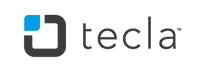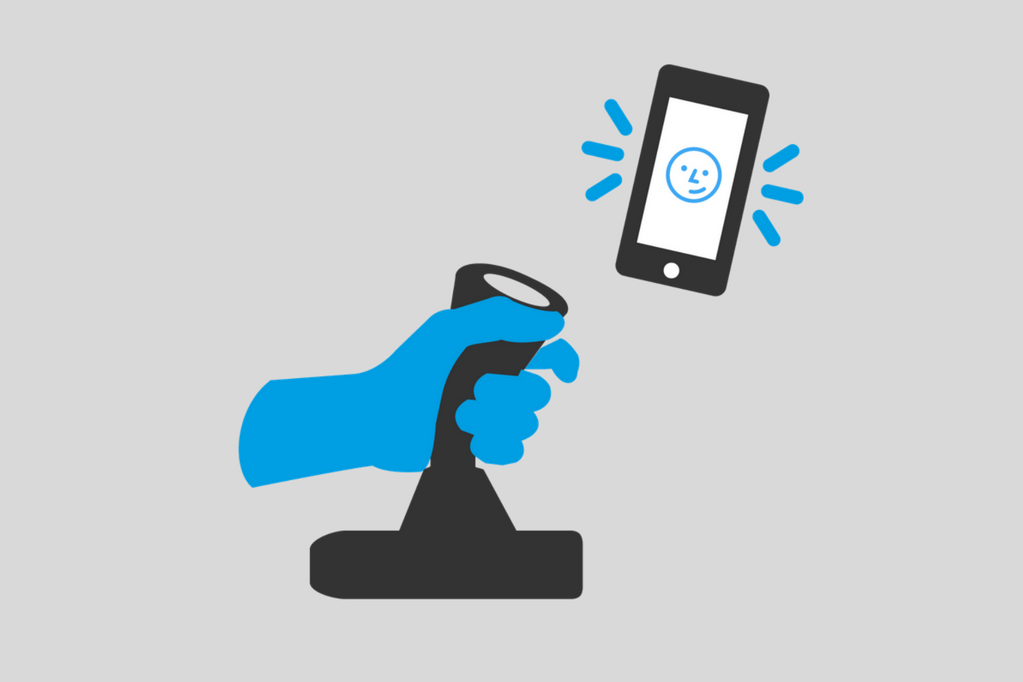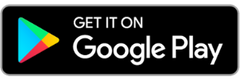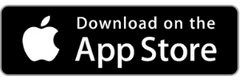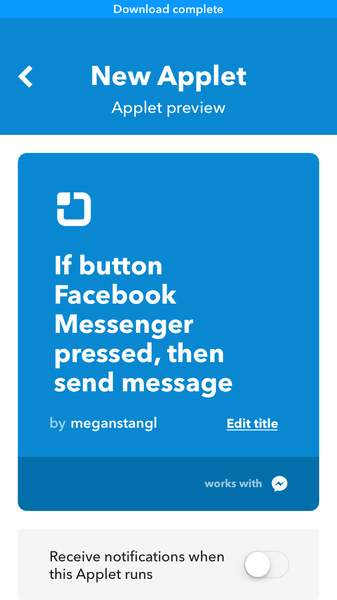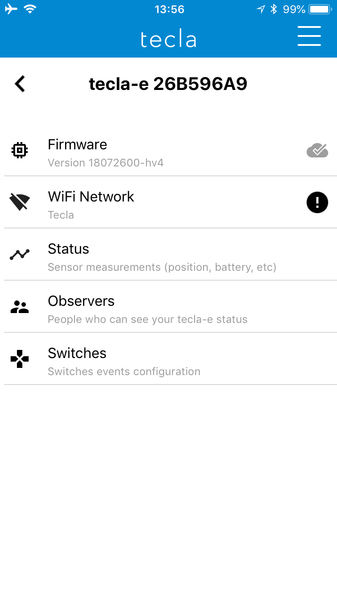Download here:
With the launch of tecla-e, the new Tecla application is now available on both Android and iOS devices to accompany its features and give users more ways to connect to their smart devices. With the app, users can manage their tecla-e hardware and control all devices in one place. The app is an additional service that gives users the freedom to be creative with their smart home devices. Users now have the option to activate commands through the tecla-e itself or through buttons on the app. After users create a Tecla account and paired their devices, they are now ready to create a customized remote, share the location of tecla-e through monitoring, and integrate Logitech Harmony, Amazon Alexa, and IFTTT (If This Then That) to control other devices like WiFi lights, smart thermostats, etc.
Remote
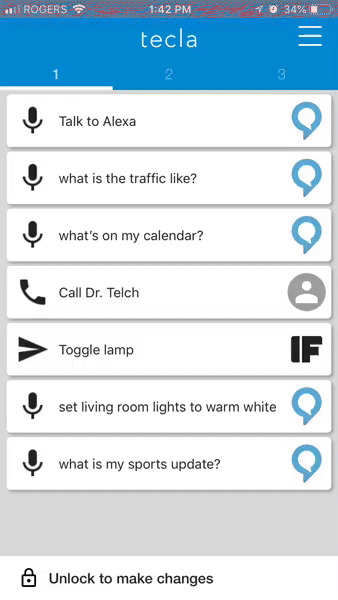
One of the most important features of the Tecla app is the remote. Users can create over 20 unique buttons that can be activated to perform a specific function. Basic buttons include:
- Call contact
- Message contact
- Email contact
- Launch an app
- Change volume
With this feature, users can select the contacts they communicate with frequently and the applications they use the most throughout the day. This eliminates the hassle of scrolling and searching for a contact they most often reach out to. In addition, users can create buttons unique to the Harmony Hub, Alexa, and IFTTT.
1. Logitech Harmony Hub

The Logitech Harmony Hub is a device that makes your smartphone or tablet into a universal remote control. The Tecla app allows users to simplify the control of devices linked to the hub in two ways:
- Trigger Activities through a custom button. Any Activity that users have created on the Harmony app can be accessed through the Tecla app once the accounts are integrated. An Activity includes a series of commands on compatible devices that can be activated at once. For example, if a user has an Activity labelled "Dinner" that dims the dining room lights, turns off the TV, and plays their favourite Spotify playlist, a button can be created on the Tecla app that activates this Activity when pressed.
- Regular functions of the specific device. Regular functions of the smart home devices that are compatible with the Harmony Hub can be controlled through Amazon Alexa on the Tecla app remote. Users can connect the Harmony Hub with their Alexa service, and do things like change channels or turn up the volume on their Apple TV.
2. Alexa
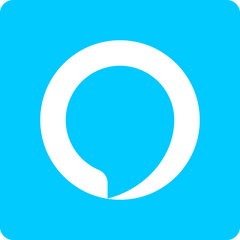
Alexa Skills can be accessed through the Tecla app either by a pre-programmed button or speaking the command. The integration of Alexa on the Tecla application is important for users who are nonverbal, have speech impairments, do not want to disturb others, or would like the freedom of activating a command without speaking.
- Command: Users may ask Alexa to perform an action by creating and activating a Command button on the Tecla app remote. Just type the desired command as the button label.
- Talk: By activating the Talk button, users may speak their command to Alexa directly through the Tecla app.
3. IFTTT (If This Then That)
The Tecla application gives users control of their favourite services by creating a new Applet. Here are the steps to create your first Applet connected to Tecla:
Step One: Create a button and use a label that signifies the Applet you wish to connect. For example, type in "Facebook Messanger" as the label to create a new Applet with the Facebook Messanger service.
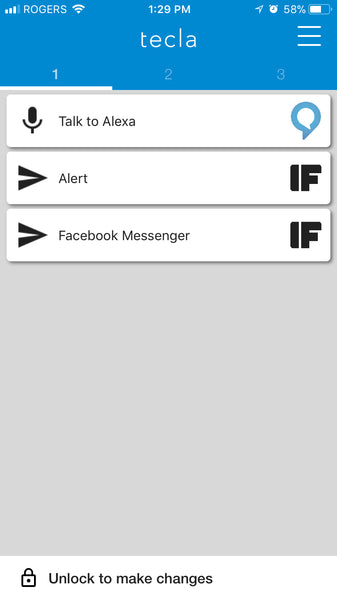
Step Two: Go to IFTTT app and create a new applet. For the "If This" step: search for Tecla and click “app button press.”

For the "If That" step: choose the button label you have just created in the Tecla app, then pick a service. For the example from Step One: Choose Facebook Messanger as the If That function. When activated on the Tecla application, IFTTT will immediately send a custom message on the service's application.
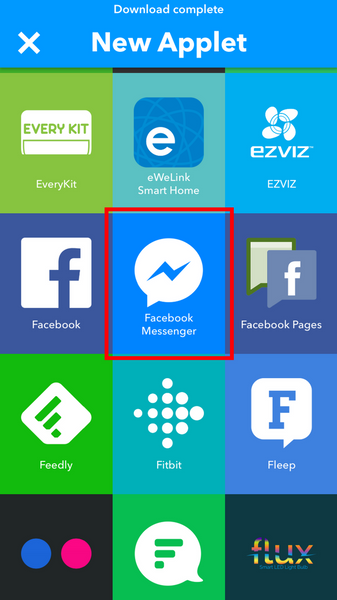
Type in a custom message that you want to be sent when activated and Voila! You have created a custom Applet that connects the Tecla application to a service through IFTTT!
Monitoring Location
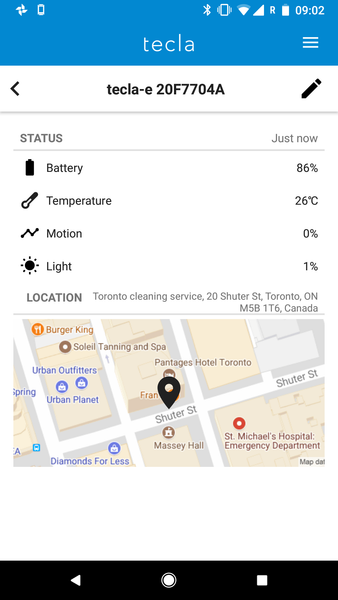
The second feature of the Tecla application is the subscription-based service that uses the tracking feature on the tecla-e device. The location of the tecla-e, and thus the individual, can be shared with other application users by following the device. This creates a new opportunity for caregivers to remotely monitor their loved one or client without being present in the same environment.
The Monitoring feature tracks:
- Location
- Ambient Temperature
- Ambient Light
Configurations
In the menu bar, you can click on "tecla-e" to customize your device. On this page, you can upgrade the firmware, connect tecla-e to your local WiFi network for Internet-enabled appliance control, check the device status, see who has access to remote monitoring, and configure your switches.
Here are some app tutorial videos to get you started:
- Downloading and registering
- Connecting tecla-e to WiFi
- Assigning an Adaptive Switch to Control a Smart Device
- How to upgrade your tecla-e firmware
- How to create a button on the soft remote of the Tecla App
If you are using the Tecla application alongside your tecla-e and have a question for the Tecla Team, you may send us an email at info@gettecla.com or connect with us on our Facebook page.