Smartphones and tablets like the iPad, iPhone and Android devices are transforming how we communicate, learn, shop and entertain ourselves. However, a huge population of people with mobility impairments, like quadriplegics, lack the dexterity, stamina or mobility required to operate a touchscreen device. This can include people with a broad range of medical conditions including:
- Spinal Cord Injury (Quadriplegics)
- Cerebral Palsy (CP)
- Multiple Sclerosis (MS)
- Stroke
- Amyotrophic Lateral Sclerosis (ALS)
- Muscular Dystrophy (MD)
The potential of iPads, and related mobile devices, to transform the lives of people with disabilities is phenomenal as they can be used as very flexible, universal and update-able tools (vs fixed “made for the disabled” hardware) for activities like reading (ebooks), education (online courses), communication (email, texting, telephone), speech generation, environmental control (thermostat control, TV remote), and rehabilitation (prompting exercise regimes, “neuro-gaming” rehab apps). This reality is why we built Tecla products. Our cloud-connected assistive device, tecla-e, has changed the lives of these individuals by offering access to the same products able-bodied consumers already have. In this case, quadriplegic users need only update the iPad apps to keep up with new advances vs acquiring a new piece of hardware. Here are some alternatives for quadriplegics to access the iPad and iPhone.
1. Voice Only Control (or All Voice Control)

It’s intuitive that an all-voice control option for the mobile device would be a sensible solution to allow quadriplegics access to a mobile device. There are voice controlled Bluetooth headsets, smartphones like the Moto X listen to you all the time or you can jailbreak the iPhone to facilitate hands-free access to Siri, but practical issues limit the viability of this approach:
- Noisy Environments – While voice control works well within the confines of a single dwelling house, it is nearly useless in urban environments.
- Battery Drain – Having Apple’s Siri or Google Now listening all the time for voice commands can lead to significant battery drain.
- Limited to Clear Language: Users with an accent, low-volume voice or that have a speech impairment also not be able to take advantage of this solution.
Previously, Siri could only be activated when a caregiver unlocked the user's iPhone or iPad, but now with "Hey Siri," quadriplegics now have more control with the voice assistant by eliminating the need to press and hold the home button. Apple took it a step further with the iPhone X with the face recognition, allowing quadriplegics to have security alongside access.
2. Mouth Stylus (Mouth stick)
A mouth stylus is a good solution for quadriplegics with upper body mobility impairments, but good head control and little spasticity. For these users, the stylus acts as a finger would, allowing the user to select options on the screen and navigate the device, but does not allow the user to do advanced gestures required by many new apps.
For simple gestures, the iPhone and iPad have an accessibility feature called AssistiveTouch, that can emulate multiple finger gestures or that can provide access to functions that are usually controlled with hardware buttons (i.e. volume, lock screen). While this access is available, this is a slow access method that would not be suitable for time-sensitive tasks like picking up calls. It’s also a difficult solution for quadriplegics that have issues with fatigue or lack steady motion control.
3. Dedicated “Accessible Apps”
While not a universal solution for accessing the full iPad, some speciality apps have been designed with mobile access for quadriplegics “built-in”, allowing the users to perform specific functions like making phone calls or sending text messages. A quadriplegic would normally control the app through switch interfaces such as pressing a big button with their fist, elbow or shoulder.
While useful for basic functions, this implementation will not allow full access to mainstream apps that an able-bodied person would be accustomed to using.
4. Tecla: Bluetooth-Enabled Assistive Device

Quadriplegics and others with mobility issues can achieve full access, wireless control of an iPad, iPhone or Android device through input devices familiar to the mobility impaired, such as wheelchair driving controls and adapted switches (e.g. simple buttons, sip/puff, blinking inputs). In the same way, you would control a wheelchair with these input devices, a user can similarly gain complete control over their mobile device. The switch or joystick hooks into the tecla-e or Tecla Shield, which are wirelessly connected to the iPad or another mobile device by Bluetooth. Tecla users can open, close any app and fully navigate the entire iPad or mobile device. This allows them to type/dictate text messages and emails, watch videos, read e-books, and control their environment. Quadriplegic iPhone users can also answer and hang up the phone with a few simple clicks.
Tecla is designed to adapt quickly to different inputs and can be used with 1-6 input switches or utilize a joystick for the very fast 4-way control” access. In this way, optimal speed can be obtained for a wide range of unique mobility conditions. This also allows users with newly acquired conditions (like spinal cord injuries) to start simply, and add switches as their rehab progresses.
Unlike a stylus where a quadriplegic often needs assistance to begin using an iPad, the Tecla allows greater independence and portability for the user. Once set-up, a user with an iPad mounted on their wheelchair is fully mobile and can turn on their device and access all functions without outside assistance. In the case of iPhone users, the additional ability to make and pick up calls further enhances communication.
The Tecla also has some “shortcut” features built-in that allow quick access to Siri voice control for instances where it is quicker to dictate a command to Siri (like looking up an address). Other built-in short-cuts include quick access to the iPad home screen and quick show/hide of the keyboard in apps that utilize the screen keyboard input.

Tecla provides access not just to apps created for it, but to the entire platform. Tecla users can take advantage of the same apps all other users enjoy. This means that that in addition to basic functions like sending messages and making phone calls (for iPhone users), but also:
- Read e-books from the Kindle store
- Play music and movies from iTunes (or any other source)
- Control their homes (TV, Thermostat, etc.) with smart home hardware from Logitech, Belkin, Phillips, Nest and more
- Interact with news, online education, and other mainstream websites
Other articles you might like:
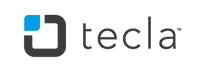

26 comments
Jan 18, 2019 • Posted by Christine
Hi, please can you help my friend she has recently had both arms amputated and is undergoing massive skin grafts on her legs. Could you please send me details of how she can use a computer with her mouth
Many thanks Christine
Aug 29, 2018 • Posted by Thomas W Neal
Do I have any free cell phones
Aug 17, 2015 • Posted by Elise from Tecla
Hi Brenda, thanks for your question. We will email you directly :)
Aug 14, 2015 • Posted by Brenda Rutherford
Hi my sister is suffering from motor neurons disease her arms and legs no longer work her speech is going,does any of ur products work using the eyes only for communication , look forward to hearing from u x
Mar 13, 2015 • Posted by Elise from Tecla
Check out how to configure your devices here :)
http://gettecla.com/pages/support
Feb 10, 2015 • Posted by Mary James
How is the situation setting up the Tecla on an iPad or PC laptop – easy or laborious?
Thank you.
Leave a comment: