Both iOS devices and Android devices, including iPhone, iPads and Macbooks, contain a built-in accessibility features for almost every task you can think of. Users with fine motor-skill impairments and those with quadriplegia may have heard of Switch Control for iOS and Switch Access for Android, but there are many other features designed specifically for these users in mind. This post covers the different built-in accessibility tools available today in Apple or Android products that work together with tecla-e to provide users with disabilities hands-free access to mainstream smart devices.
Apple’s iOS Accessibility Features for Motor Impairments
Keyboard
- Dictation (Speech-to-text) simply allows you to enter text on your device by using your voice. Under system preferences, you may choose your desired language and dialect (as we know, English for one has multiple dialects and accents). You may activate Dictation by pressing the microphone icon on the bottom-left of the onscreen keyboard.
- Prediction is a feature that suggests words while you type - including emojis - to save you the time from typing each letter of a word. Prediction adapts to your vocabulary overtime and begins to suggest words you use more often and can even pick up on your conversation style. A similar feature called Autocorrect automatically re-spells certain incorrect words, including slang or nouns you use most often.
To enable Dictation or Prediction, go to Settings > General > Keyboard
Interaction

Image Source - (Apple Inc)
- AssistiveTouch helps users with fine motor-skill impairments perform commands with a single tap, such as zooming in and out of the screen. AssistiveTouch is used to locate and adjust certain settings on your device so actions like adjusting volume, rotating the screen, locking the screen and customized gestures, are readily available in one menu.

Image Source - (Apple Inc)
- Switch Control is an accessibility feature that allows users with very limited mobility to control their entire iOS devices in combination with ability switches and other adaptive devices for mobility impairments. With Switch Control, users unable to use the touch screen can navigate the device, select any screen item, and even emulate more complex gestures (e.g. dragging, pinching, etc) by simply clicking a button, blowing, blinking, or using other alternative inputs. Read our previous blog to learn more about Switch Control and how to pair it with a tecla device.

Image Source - (Apple Inc)
- Touch Accommodations is an accessibility tool that changes the way your iOS device's screen responds to touch. Touch Accommodations features include making your device to ignore multiple touches, have it only respond to the first or the last place you touch, and only responding to touches of a certain duration.
Other features include:
- 3D Touch allows you to launch shortcuts specific to certain apps when pressing down on an app icon (this feature is only available on iPhone 6s and later models). In addition to familiar Multi–Touch gestures, 3D Touch enabled actions will let users complete essential tasks more quickly and simply.
- Shake to Undo allows you to undo typing errors, close apps you activated by mistake and undo more actions you did not mean to perform by shaking your device.
- Vibration simply enables vibrating alerts for incoming text messages, emails, phone calls and even weather related emergency alerts like tsunami or earthquake warnings.
- Call Audio Routing automatically routes the audio of incoming calls to a headset or speakerphone, instead of the iPhone receiver.
- Under the Home Button feature, you can adjust click speed, how you prefer to activate Siri and unlocking your device without having to press down. This feature unlocked the ability for users with motor impairments to use Siri with their voice because now, Siri can be accessed without having to press down on the Home Button.
- Reachability moves the device user interface down towards the bottom of the screen (available on iPhone 6 and later models). Reachability is a useful way for users with some motor skills to quickly tap a button at the top of the screen without having to adjust their grip or use a second hand.
To enable any of the above features, go to Settings > General > Accessibility
Android Accessibility Features for Motor Impairments
- Switch Access lets you interact with your Android device using one or more switches instead of the touch screen. Switch Access can be helpful for people with motor skill impairments that prevent them from interacting directly with the Android device.

- Assistant Menu is a feature that displays an onscreen menu of actions that require motor skills such as adjusting the volume or taking a screenshot. Here you will also find simplified screen gestures like “tap” to complete those actions.
- Touch and Hold Delay is a setting in which you may adjust the amount of time before your touch on the screen becomes a “touch and hold.” Also known as a “long press”, touch and hold allows you to command specific actions on an Android device such as moving an app icon on your home screen. This accessibility feature includes options for short, medium or long delays depending on the needs of the user.
- Speak Passwords is a setting that controls TalkBack spoken feedback as you type passwords, so you know when you’ve made a typo before attempting to log in. When enabled, password characters are announced audibly like any other typed characters. When disabled, password characters are only audible via headset.

- Magnification Gestures allows users to zoom in and out of their device on the home page or within apps by triple tapping to zoom in and triple tapping to zoom out again. For example, within Google Maps, users can expand or restrict the view of the location using this accessibility feature.
- Interaction Control is an accessibility feature on select Android devices which allow users to choose what areas on the screen they'd like responses to touch inputs to be blocked or allowed. You can set a time limit if you want to turn off this feature automatically and you may also prevent blocking the power key, volume key and keyboard.
- Direct Access allows you add shortcuts to specific settings and actions. For example, you can program your device to open the accessibility settings by quickly pressing the home button three times.
- Predictive Text is a group of accessibility features of Android keyboards which include auto-correcting misspelled words, offering spelling correction suggestions, personalized suggestions, suggesting contact names and next-word suggestions.
- Other interaction settings include set dominant hand, reorder or remove menu, adjust touchpad size, cursor size, and cursor speed.
All of these features are available under settings > accessibility. Some features may differ based on the brand of Android device.
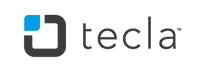

1 comment
Jul 17, 2018 • Posted by Neta Ferguson
I’m trying to set up the touch accommodations to open my restriction with four digit passcode in settings is there anyone that could help me set this up
Leave a comment: