Oracle Inquiry #2
User Story
“I was wanting to get some advice on communication devices.
My Dad was involved in a car accident that has left him with only shoulder and limited elbow movement, no hand movement. He has been in hospital since January and most family members live far away and lead very busy lives so can't get to his side as often as we like. Hospital staff are busy with patients and can never get in contact with him to keep his spirits up with just a chat over the phone. Could you recommend anything?“
Oracle Answer
Thank you for contacting us!
There are a few options that your Dad with could use in order to communicate after his car accident. If he uses Tecla, he would be able to fully interact with a smartphone. ie: make phone calls, receive calls, send text messages, or use his favourite apps offered in the App Store.
He will need:
- The chosen device. Choose from an iPhone or an Android smartphone.
- You can also have a mount for his phone which can be added to his bedside or wheelchair to make it easier to use.
2. tecla-e. Our portable technology will allow him to control his phone. He will be entertained and have access to communication technology.
3. Ability Switch or Wheelchair Driving Controls. He can use a variety of switches to control his chosen technology depending on his abilities. You mentioned previously that he is left with only shoulder and limited elbow movement. No hand movement. Keeping that in mind, we suggest the following switches:
How to Access an iPhone:
1) Connect your Tecla & Ability Switch with your iPhone via Bluetooth.
Turn on Switch Control. Find this option under Settings > General > Accessibility > Switch Control
2) After turning this feature on, be patient and personalize it in a way that works best for your Dad. Some of the settings include how many switches you are using, the scanning style you prefer and more. The settings will vary depending on the user’s preference. We recommend testing the different options to select one that works well for your father's speed and comfort.
For further information on setting up your phone so that it is accessibility friendly be sure to watch our YouTube Tutorials.
To facilitate access to your iPhone you can also do the following:
- Set the speaker or another audio device as your default audio source for calls. You can do that in the Accessibility settings look for “Call Audio Routing”. Here, you can also set the device to automatically answer a call after a set number of rings.
- We also suggest you add your Dad's most frequent callers to his “Favorites” section on the Phone App so he can easily access them in a timely speed.
- In the Tecla App, you can create buttons that are speed dials for your contacts or templates for SMS and email messages. These buttons are where you can pre-populate the contact or the message, which would allow him to communicate with one click.
For an example of a beneficial Tecla YouTube tutorial, check this video to learn how to auto-pickup phone calls or make a call and send a message using Tecla:
For Android devices we recommend:
- Creating Direct Dials widgets. Here, you can call a contact by just selecting an icon on your home page
- You can also create speed dials and SMS and email templates in the Tecla App for Android
Thanks for reading! To submit a question to our support team, please use this link! Maybe your story will be the next featured Oracle Inquiry.
Related Articles:
- What’s the Best Cellphone for Quadriplegics? Here’s our Take.
- "Is the Kindle accessible if you have mobility challenges?"
- What is Switch Access on Android?
- New Accessibility Feature to iOS 12: Siri Shortcuts
- 4 ways Quadriplegics can use an iPad or iPhone
- 5 Assistive Apps That Make Communicating Easier
- 9 Surprising Things Quadriplegics can do with an iPhone or iPad
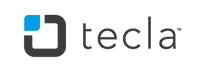

Leave a comment: