Updated on Sept 24, 2018, at 10:06 am after the release of the Shortcuts app with instructions on how to create a shortcut and access it in the Switch Control Scanner Menu.
What is a Siri Shortcut?
Siri shortcuts are customizable actions within your favourite applications that can be created or suggested through the power of Siri’s artificial intelligence. This is possible due to SiriKit, which provides tools for iOS developers to integrate Siri functionality into their app. These shortcuts are available across iOS devices including your iPhone, iPad, Apple Watch, and even HomePod and CarPlay. Shortcuts are also available to Switch Control users via the Scanner Menu without using your voice, allowing users with communication impairments to access Siri in an alternative way. You can wait until Siri suggests the right shortcuts for you, or you can build your own shortcuts in the new Shortcuts app, available in the App Store this fall. Creating a shortcut is simple with its drag and drop interface, which you can also use to create a sequence of actions, like a Harmony Activity.
The best part about Siri Shortcuts is that Siri can learn what shortcuts would be best for you based on how you interact with your iOS device. Shortcuts can be suggested by Siri and appear your lock screen at just the right moment based on specific contexts like the time of day, your location, and mobility. For example, if you always order a grande coffee from the Starbucks across the street through the Starbucks app around 2:00 pm, Siri will begin pushing a notification at 2:00 pm to click the shortcut and immediately send your order in. If you’ve had a smartphone for many years and are comfortable navigating just about any app your download, this may seem like a luxury that you don’t really need. However, if you think about it in terms of its accessibility for people with motor impairments, intellectual disabilities, are deaf, blind, or have low digital skills, reducing the amount of time spent navigating an app can be a huge time saver and source of independence.
Here are a few potentials of Siri Shortcuts:
- Meeting a friend? Siri can find your current location, creates a Maps link, then puts it into a message to send via your texting app.
- Need to make a quick dictation reminder? You can start the voice recorder automatically so you can create a voice note without navigating to the app.
- Want an easier way to read more of the top news? Siri offers a customizable list of news organizations, then launches Safari through the Shortcut to read latest news.
How to Create and Access a Siri Shortcut
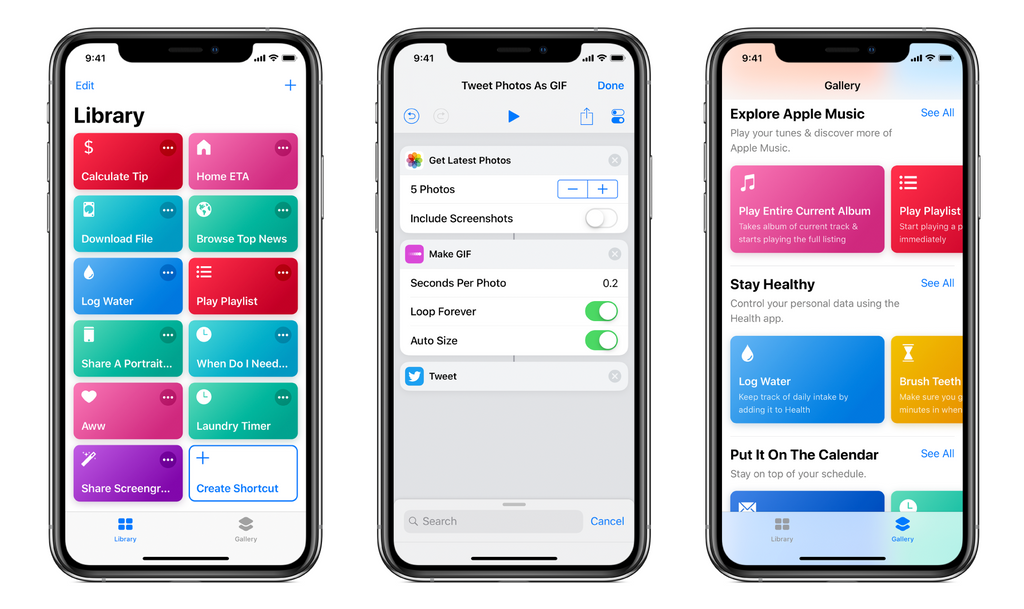
In the Shortcuts app, you have the option to create your own Shortcuts or explore the Gallery to add pre-programmed Shortcuts to your collection. The Shortcuts User Guide provides step-by-step instructions on how to create a new shortcut.
Once you have created or added your Shortcuts, you can now access them in a four ways: through the Shortcuts app, in the Widget, through voice commands, and for users with limited mobility and hand dexterity, through the Switch Control Scanner Menu. We tested all three ways, and unfortunately, the latter was not working properly with iOS 12.1 Public Beta.
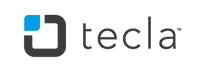

2 comments
May 17, 2019 • Posted by Kristina from Tecla
Hello Judy! I have submitted your question to Tecla Support. You should recieve an email shortly.
May 17, 2019 • Posted by Judy
Leave a comment: