“I am a 50-year-old quadriplegic with a vision impairment. I would like to use a cell phone with text messaging. Would your software be able to read my incoming texts and read back my texts before sending them? Can your software increase the size of the text?”
Our device can enable you to control a smartphone (iPhone or Android) using different types of adaptive switches, which can be controlled by light touch, blowing, etc. There are options to provide auditory feedback where the device will read out loud what you are currently selecting, so you can open apps, type etc.
While smartphones have a built-in screen navigation accessibility feature they rely on touch/gesture or keyboard control to navigate the device.
The Solution
A combination of Apple Accessibility Settings will make any iOS device accessible to users with visual and mobility impairments. To configure your phone, please follow the instructions to turn on: Speak Selection, Zoom, and Switch Control.
Speak Selection
- Open the Settings app on your home screen.
- Tap the General tab.
- Scroll down and tap the Accessibility tab.
- Tap the Speak Selection option
- Tap the toggle switch to turn it on. We recommend adjusting the rate of speech. The default can be too fast for beginners.
Zoom in
- Open the Accessibility Tab.
- Tap Zoom In.
- Tap the toggle switch to turn it on.
- Please have an individual tap the screen with three fingers to magnify where on the screen you will be zoomed in.
Switch Control
- Set-up your tecla-e device with switch control: https://gettecla.zendesk.com/hc/en-us/articles/115005576588-iPhone-iPad-or-iPod-Touch-Switch-Control-tecla-e
- Still within the Accessibility Tab.
- Scroll down to Switch Control.
- Tap the Toggle Switch on.
- Adjust the settings to your preference.
Related Articles
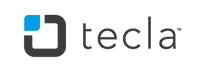
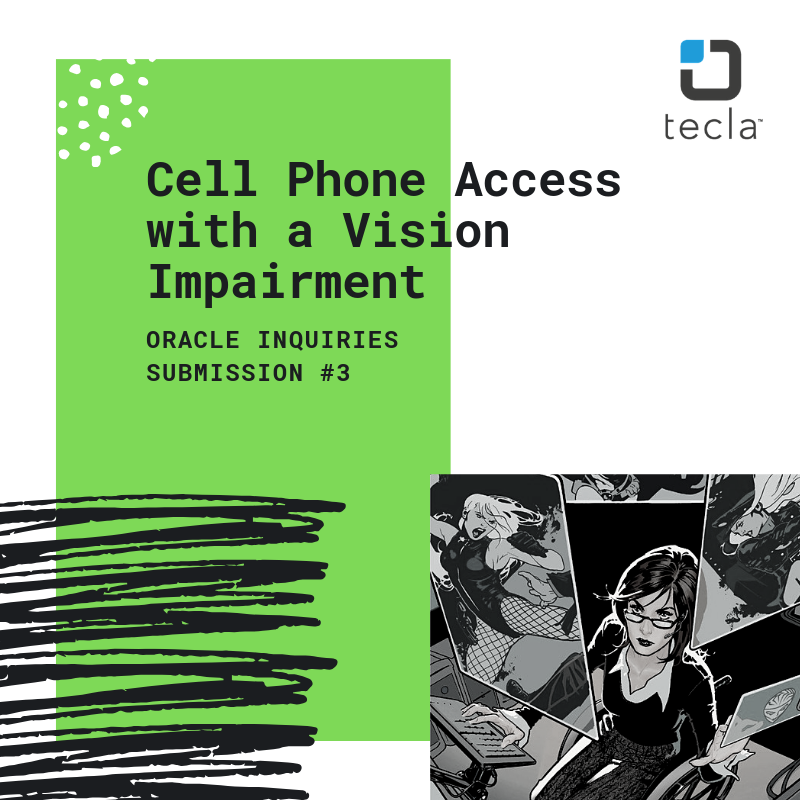
Leave a comment: