Amazon Alexa is a powerful tool that has made us more efficient at gathering information and performing daily tasks. With thousands of integrations with third-party services, Alexa really is like a personal assistant sitting in the room that can do your online shopping, control your smart devices, play your favourite music, and so much more just by speaking out a command. As you may have heard, voice assistants pose tremendous advantages to people with disabilities who experience barriers when interacting with smartphone, tablet, or computer interfaces. However, for Tecla users that have speech impairments, Alexa's limitations in how you can access its features make the service inaccessible to some.
There are two ways that nonverbal individuals and anyone who struggles to be recognized by Alexa can access the voice service. The first is to use text-to-speech software to command Alexa, and the second is to create text queries on the tecla-e companion app for iOS and Android. Follow these four steps to access Alexa's Skills through text, instead of speech, in the Tecla App (and watch the last video to see it in action!!):
1. Download the Tecla App and Amazon App
Download and register or login to both the Tecla app and Amazon app on your smart device.
2. Integrate your Amazon Account in the Tecla App
Click on the hamburger menu bar in the top right corner of the Tecla app. Navigate to Settings and press the slider icon next to Alexa at the bottom of your screen to integrate the service. If you are logged into your Amazon account, the app will automatically open and authorize the connection.
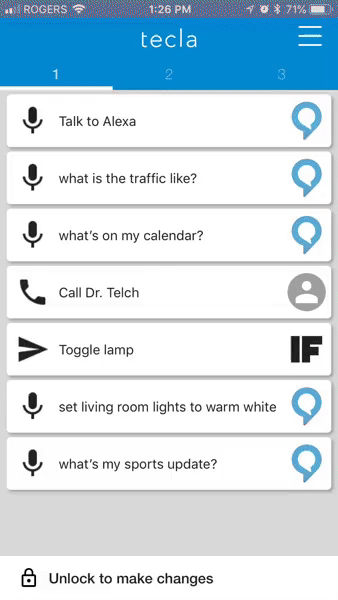
3. Create Alexa Skills from your account into a button on the Remote page
Navigate to the Remote page and click "Unlock to make changes." Press the plus icon and choose Alexa. Select "Command Alexa" and type in the skill you want Alexa to perform. Select finish and then "Lock to keep changes."
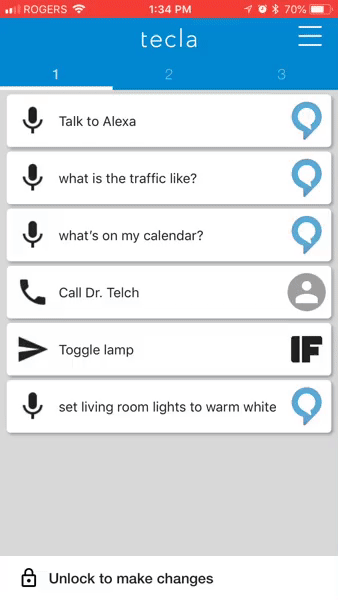
4. Lock changes and press the buttons to activate Alexa
Press on any custom Alexa button to ask a question or perform a command! Because Alexa is an intelligent voice service, her answer will change every time you select your buttons throughout your week.
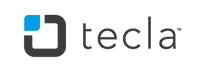
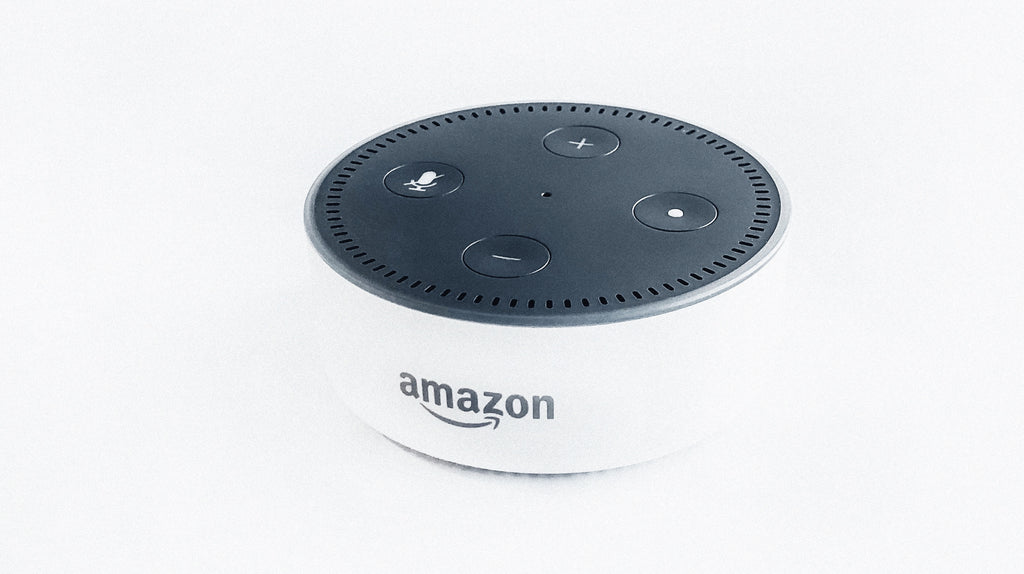
Leave a comment: