In this post, we will explain how you can play games on your phone or tablet, such as Mario Run with an adaptive switch.
You will need to enable a 2 switch set-up that will allow you to control your iOS with one switch and play games that require tapping in the middle of the screen (like Mario Run or Flappy Bird) with a 2nd switch.
First, go to the Switch Control setting by going to Settings, General, Accessibility and then Switch Control.
In Switch Control, assign both switches. The tecla-e built-in switch will be our scanning switch and our Logitech small switch we’ll be our gaming switch.
Go to Switches, Add new switch, External and press the switch when asked. We’ll name the built-in switch E0 and the external switch B2. We’ll assign both to Select Item.
Once our switches are assigned to Switch Control actions we’ll head to Recipes and we’ll select Create a new recipe.
We’ll turn on Switch Control so the on-screen keyboard we’ll appear. We’ll name our recipe Game.
Then we assign our first switch (E0) to the Recipe, we’ll select Select Item (with auto Scanning). That will allow us to start a recipe from the moment we start Switch Control.
After we’ll assign our 2nd switch, B2, to Tap Middle of Screen,
Once you assign both switches, go back to Recipes and tap on Launch Recipe and Select Game. That will start the Recipe every time you start Switch Control.
Restart Switch Control so the changes take place.
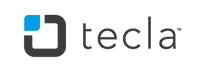

Leave a comment: