Image Source - (by Andrea Fercia)
The two biggest names in computer operating systems, macOS c Windows, have come a long way in making their devices accessible to everyone. For users who have difficulties operating physical keyboards and mice, MacBooks and Windows laptops now include integrated accessibility features that make it easier to type and navigate programs and the Internet.
macOS

1. Switch Control
Switch Control is the bread and butter of accessibility features created for users with limited mobility and is built into most Apple products. For macOS, Switch Control enables MacBook users to navigate on-screen keyboards, menus and the Dock using a method of interaction referred to as “scanning.” Using the assistive switches they’re comfortable with, such as joysticks, sip-and-puff, or buddy buttons, users can access their Apple laptops with tecla-e in the same way that they use their iPhone. Users who are able can also use the spacebar or tap the trackpad to select icons on the screen and do things like edit videos on iMovie or create a spreadsheet for work on Numbers.
2. Siri
Siri’s integration makes it easier to use your voice to search the web, send messages, locate documents, create reminders, adjust the brightness, and more. For users with communication impairments, or those who prefer to communicate by typing, Siri can be switched to “Type to Siri” mode to make requests using the Accessibility Keyboard.
For a complete list of Siri commands, check out this CNET article.
3. Accessibility Keyboard
macOS’s Accessibility Keyboard allows users to type on their computer with a pointer device, rather than the physical keyboard. It provides advanced typing features and navigation that users can customize to their vocabulary. By creating a custom keyboard, users can format their characters based on the letters and shortcuts they would use the most frequently to make typing more efficient. Check out our previous blog that explains why Frequency Organized Keyboards are more accessible than the traditional QWERTY layout.
Windows Operating System

1. Live Tiles
Live Tiles in Windows 10 is a feature that offers useful information from the Internet or an application in one place without having to open the app. For example, the News tile displays headlines and the Weather tile displays the forecast for your location. You can customize your display by rearranging, resizing, and moving these tiles to make them work best for you. To get started, click on the start icon and right click the application to “Pin to Start.”
2. Cortana
Cortana is the Windows voice assistant that is integrated into Dell, Lenovo, Asus, and more brands that are compatible with Windows 10. Like Siri, Cortana makes it possible for users to navigate their computer with their voice and send emails, open apps, search the web, and more. The more you use Cortana, the more it understands you. To activate Windows Speech Recognition, open the Control Panel and select Ease of Access > Speech Recognition.
For a complete list of Cortana commands, check out this CNET article.
3. On-Screen Keyboard (OSK)
The on-screen keyboard has the same functionality as the physical keyboard with the addition of customization options. Users can select keys by using an assistive switch such as a joystick, switch or pointer device. The OSK helps increase the speed and accuracy in authoring text with word completion and word prediction. Windows can suggest words as you type, which saves time for any user that does not have lighting-fast typing speed.
To control your Windows computer using tecla-e, additional software is required. The most common access tools include:
Let us know in the comments below which computer you think is more accessible.
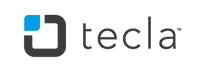
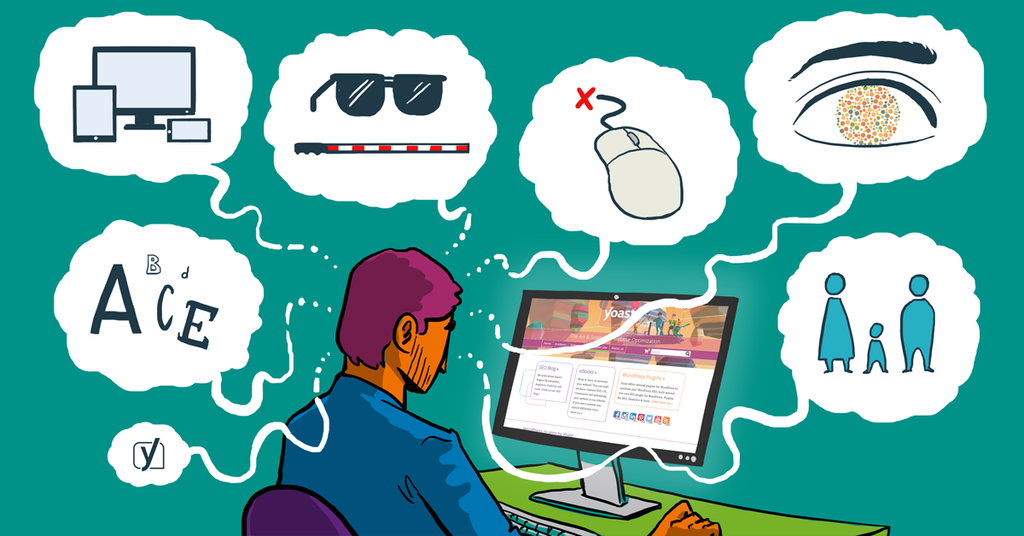
1 comment
Jul 19, 2019 • Posted by Ishan
Thanks for sharing this information regarding laptops And MacBook I really found this very helpful. And your blog help me so much. Blog is also very interesting and very useful for know more about laptops.
Leave a comment: