Introduced in iOS 7, Apple's Switch Control is an accessibility feature that allows users with very limited mobility to control their entire iPhone, iPad or iPod Touch in combination with assistive devices. Users with spinal cord injuries, cerebral palsy (CP), multiple sclerosis (MS), amyotrophic lateral sclerosis (ALS), and stroke, among other diagnoses, can use their smart devices with a variety of switches, including buttons, devices activated by blowing or blinking, and the driving controls of their wheelchairs.
With Switch Control, users unable to access a touchscreen can navigate their device, select any screen item, and even emulate more complex gestures (e.g. dragging, pinching, etc) by simply clicking a button, blowing, blinking or using other assistive switches.
Switch Control works in two different modes:
Item Mode
This is the default mode. In Item Mode, items on the screen are highlighted one at a time and are selected by activating the switch. The highlighting can be automatic (moving from item to item at a set rate) or controlled by a second switch. With this method, you can open apps, or activate buttons or items that you would tap with your finger. A menu called Scanner Menu appears when you are interacting with items that have more options like sliders where you could increase or decrease the value (for example: to change the volume).
Point Mode
In addition to Item Mode, Switch Control has a Point Mode where you can select a point on the screen and interact with it. You select the point using scanning bars (vertical and then horizontal). Once you have selected a point on the screen, you can tap on it, but also emulate other gestures, like dragging, swiping, flicking, pinching, etc. This gives you access to all the multi-touch features of iOS devices. Here are some examples of things you can use Point Mode for:
- Browsing long internet pages
- Playing games like Angry Birds
- Swipe to turn pages in ebooks, magazines or comics
- Interact with non-accessible apps
For any further questions, feel free to email us anytime at info@gettecla.com.
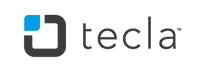
Leave a comment: