What makes a mobile device accessible to users with disabilities? Is it the ability to magnify text? The ability to turn speech to written text? The correct answer to this question is that the mobile device fits YOUR needs and includes features that enable access to all of the device's capabilities. For example, if a smartphone includes a screen reading software that assists users with vision impairments, but can only be access through a touch screen or keyboard, the phone is inaccessible to a user with quadriplegia.
Therefore, it is important to understand the barriers to technology access, and which companies employ features to remove them. Avoiding the following three pitfalls to purchasing a new phone will guarantee you choose a device that is specifically accessible to you.
1. The phone does not have Switch Access or Switch Control

An operating system is a software that supports a computer's basic functions, such as scheduling tasks, executing applications, and controlling peripherals. Apple devices are controlled by iOS, while devices supported by Android include Samsung, HTC, LG, Sony and more brands. Both of these operating systems have built-in support for switch users, however, not all smartphones are either Android or Apple.
There are a variety of models available at your local retailer or mobile service provider which use different operating systems including Windows Phone, Blackberry, Firefox OS, Sailfish OS and more. These operating systems do not contain Android's Switch Access or Apple's Switch Control, so it's important to ask the salesperson or research whether these competing mobile devices contain features that support assistive switch users.
2. You aren’t aware of all its features
Accessibility is not a feature that is always advertised when promoting the latest and greatest smartphone. The best way to learn about whether a smartphone is accessible to users with physical disabilities is to do your research.
Firstly, make a checklist of all the activities you want to accomplish on your smartphone, as well as the things you want it to do. Don’t hold anything back. Here is a simple checklist to reference:
|
Checklist |
✓or X |
|
Make phone calls |
|
|
Take photos |
|
|
Control my Philips Hue lights |
|
|
Play Solitaire |
|
|
Turn the pages of an eBook |
|
|
Adjust the volume hands-free |
|
| Zoom in and out Google Maps to find local businesses near me | |
| Connect with family and friends on Facebook |
Now that you have your list of needs, refer to the website of the phone you are considering and find a list of all the fine-motor accessibility tools that the mobile device has. Here is a list of Apple’s features that support users with physical disabilities:
- Switch Control: an accessibility feature that allows users with very limited mobility to control their entire iOS devices in combination with ability switches and other adaptive devices for mobility impairments. With Switch Control, users unable to use the touchscreen can navigate the device, select any screen item, and even emulate more complex gestures (e.g. dragging, pinching, etc) by simply clicking a button, blowing, blinking, or using other alternative inputs.
- Dictation: allows you to enter text on your device by using your voice. Under system preferences, you may choose your desired language and dialect (as we know, English for one has multiple dialects and accents). You may activate Dictation by pressing the microphone icon on the bottom-left of the onscreen keyboard.
- Prediction: a feature that suggests words while you type - including emojis - to save you the time from typing each letter of a word. Prediction adapts to your vocabulary over time and begins to suggest words you use more often and can even pick up on your conversation style. A similar feature called Autocorrect automatically re-spells certain incorrect words, including slang or nouns you use most often.
- AssistiveTouch: helps users with fine motor-skill impairments perform commands with a single tap, such as zooming in and out of the screen. AssistiveTouch is used to locate and adjust certain settings on your device so actions like adjusting volume, rotating the screen, locking the screen and customized gestures, are readily available in one menu.
- Touch Accommodations: an accessibility tool that changes the way your iOS device's screen responds to touch. Touch Accommodations features include making your device to ignore multiple touches, have it only respond to the first or the last place you touch, and only responding to touches of a certain duration.
- 3D Touch: allows you to launch shortcuts specific to certain apps when pressing down on an app icon (this feature is only available on iPhone 6s and later models). In addition to familiar Multi–Touch gestures, 3D Touch enabled actions will let users complete essential tasks more quickly and simply.
- Shake to Undo: allows you to undo typing errors, close apps you activated by mistake and undo more actions you did not mean to perform by shaking your device.
- Vibration: simply enables vibrating alerts for incoming text messages, emails, phone calls and even weather related emergency alerts like tsunami or earthquake warnings.
- Call Audio Routing: automatically routes the audio of incoming calls to a headset or speakerphone, instead of the iPhone receiver.
- Under the Home Button feature, you can adjust click-speed, how you prefer to activate Siri and unlocking your device without having to press down. This feature unlocked the ability for users with motor impairments to use Siri with their voice because now, Siri can be accessed without having to press down on the Home Button.
- Reachability: moves the device user interface down towards the bottom of the screen (available on iPhone 6 and later models). Reachability is a useful way for users with some motor skills to quickly tap a button at the top of the screen without having to adjust their grip or use a second hand.
If any or all of these features will enable you to perform the most important tasks you listed in your checklist, you'll have a better idea of the level of accessibility the device allows for in relation to your needs.2
Looking at the iPhone example, Switch Control assists most of the needs on the checklist including making calls, taking photos, accessing the Philips Hue app, playing games and using social media, while AssistiveTouch is the key feature that enables a user to adjust the volume hands-free and zoom in or out of Google Maps. One of the features of Switch Control is that it allows a user to create a recipe, which is a predefined action that can be repeated without having to go into the scanner menu. The "turn pages" recipe can be used to flip the pages of an ebook when in the Kindle app.
3. You haven't tested it out or haven't seen it in action
Users who are loyal to their favourite smartphone company were not simply born to have that preference. They continue to buy the newest models because they have used the mobile device enough to become comfortable with its features and user experience.
Conducting your research on the various accessible mobile technologies on the market can simply mean contacting a sales representative. Ask them questions like:
- What are the of accessibility features that provide access to users with physical disabilities?
- Are there technical services that are available to me if I require assistance?
- Are there tutorial videos or a manual that I can reference?
- Where can I go to test out the device before I buy?
Don't be afraid to make a trip to a retail store that carries your desired mobile device. Ask a salesperson if they can show you the basic functions of the phone or pair it with your preferred adaptive switch and give it a try yourself.
Youtube is a great way to find demonstration videos that help you get a feel of how accessibility features work in real life. Tecla's Youtube Page, as well as Tecla user Christopher's Youtube Page, contains several tutorial videos that help you get adjusted to Apple's Switch Control.
In conclusion...
Like any big investment, choosing the right accessible mobile phone that fits your needs requires patience, research, and product knowledge. Not everyone uses their cellphones for the same purpose, but everyone should have a device that does not have barriers to accessing their features that cater to individual needs. So, before you buy a mobile device that is marketed as accessible, evaluate your options and decide whether that device will provide you with the level of independence you desire.
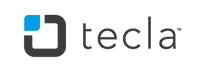
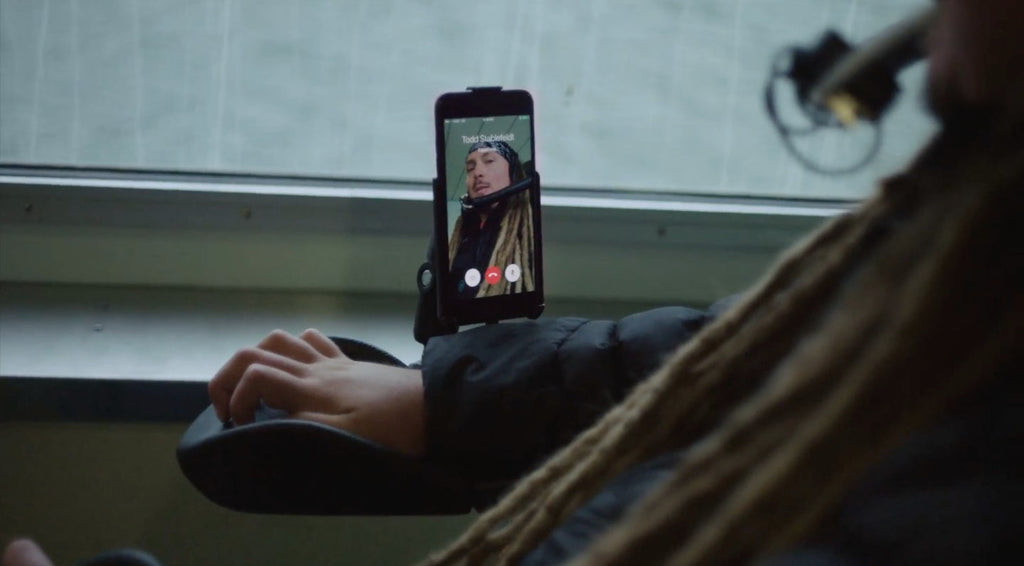
Leave a comment: